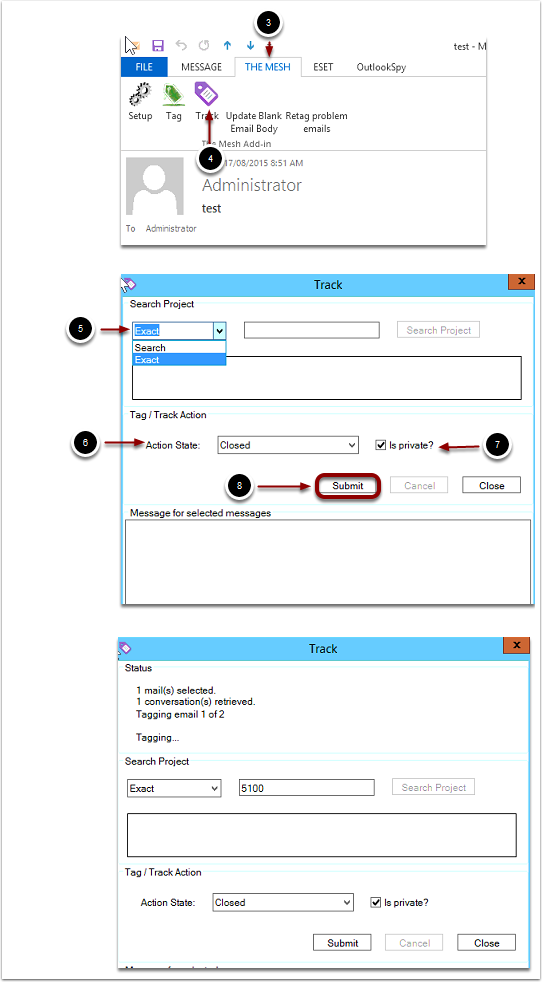Skip to content
Track an email
- Open Outlook
- Highlight or open the email you want to track. Note that you can highlight multiple emails and track them all at once if going to the same project
- Click The Mesh toolbar on the ribbon
- Click Track
- In the new window that opens select exact and enter the project number in the adjacent field or click search and then search projects to display a list of projects to choose from. You can enter part of the project number if choosing search to narrow down the results.
- Select your action state as closed or open
- Choose whether the action will be private or not by clicking the tick box on or off
- Click Submit
- You will see the track window showing the tracking status and then a success message once complete.